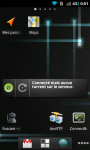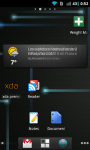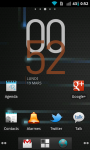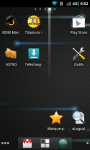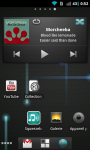04/01/2010
Current configuration
Install android SDK on Windows XP
Connect the photo to Windows XP
Unlock the booloader
Amon Ra recovery installation
Update radio firmware
Flash CyanogenMod custom rom
Format the SD card and activate app2SD
Remove the default amazon mp3 application
Activate Google maps 5.0 rotation
Add the Nexus S audio files in the internal memory
Install android SDK on Windows XP
Connect the photo to Windows XP
Unlock the booloader
Amon Ra recovery installation
Update radio firmware
Flash CyanogenMod custom rom
Format the SD card and activate app2SD
Remove the default amazon mp3 application
Activate Google maps 5.0 rotation
Add the Nexus S audio files in the internal memory
Last updated on 03/10/2017 22:24 by Matthieu Guenebaud