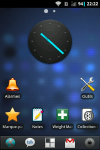06/07/2009
Current configuration
Install android SDK on Windows XP
Connect the photo to Windows XP
CyanogenMod recovery 1.4 (first step)
Amon Ra v1.6.2 recovery installation (second step)
Nandroid backup
Backup data and applications
Format the SD card and activate app2SD
Custom ROM installation
Configure Virgin mobile network (APN)
Restore applications with titanium backup
Restore a Nandroid backup
Install android SDK on Windows XP
Connect the photo to Windows XP
CyanogenMod recovery 1.4 (first step)
Amon Ra v1.6.2 recovery installation (second step)
Nandroid backup
Backup data and applications
Format the SD card and activate app2SD
Custom ROM installation
Configure Virgin mobile network (APN)
Restore applications with titanium backup
Restore a Nandroid backup
Last updated on 03/10/2017 22:25 by Matthieu Guenebaud